Once you log-in, you will see your personal dashboard. In the following you will get information about what each section means and what kind of information you will be able to extract.
The summary
The training
The exercises
Help and contact
The summary:
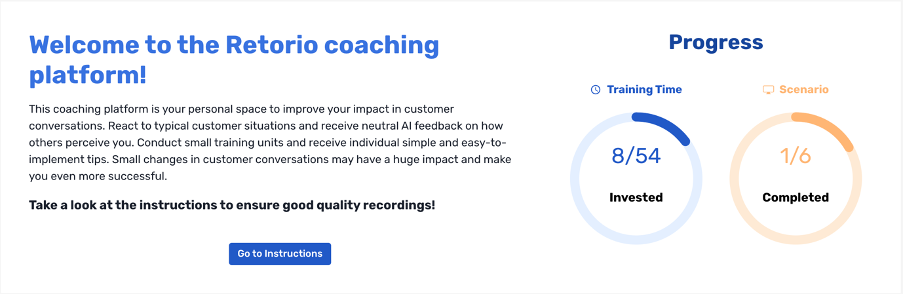
Here, you can find your progress at a glance. The orange circle indicates how many scenarios are completed already, so in other words, how many virtual people you already have interacted with.
The blue circle shows you the respective time in minutes that you have spent in those scenarios.
In order to get some help with how to set up your computer and what are the best circumstances to record yourself, click the “Go to Instructions”-button:
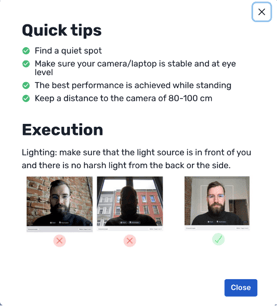
The training:
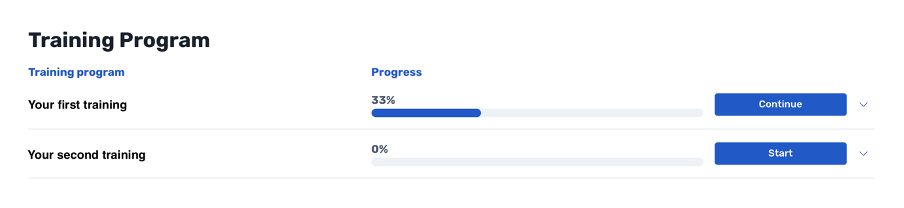
This section shows you all trainings that are available to you (two in this example). Progress indication tells you how of the training was already done successfully.
With a click on “Start/Continue” you can jump straight into the training and can decide to which client you want to talk.
To get more in-depth information about training progress, click the little arrow on the right side of the “Start/Continue”-Button. The training will unfold and it will look similar to this:
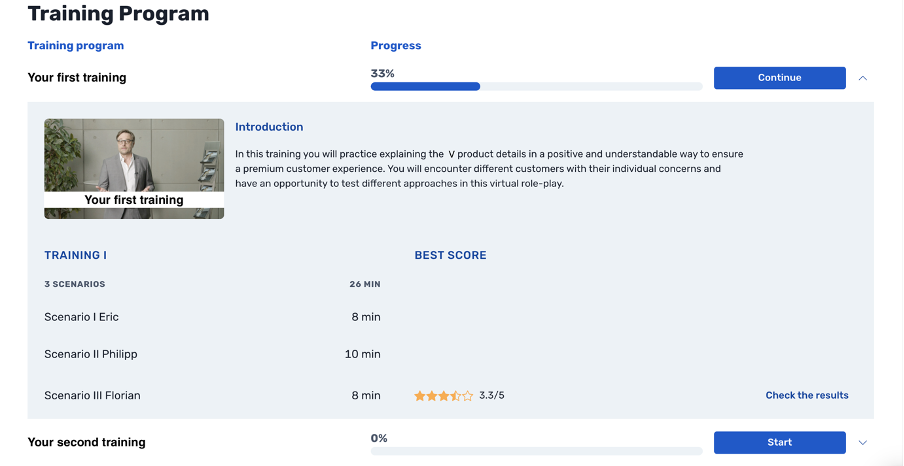
Now the training is broken down into its different scenarios. If you completed a scenario already, your score will be shown here. Further, if you have completed a scenario multiple times already, this overview will present you your best score.
With a click on “Check the results” you will be directed to your specific results and individual exercise suggestions.
The exercises:
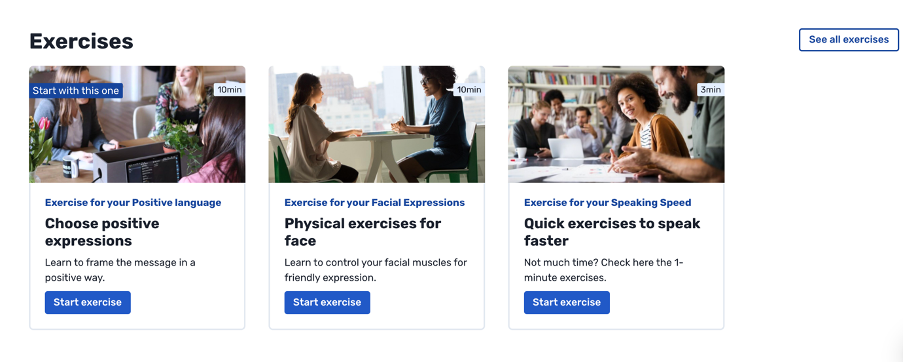
If you already finished at least one scenario, recommended exercises will appear on the bottom of your screen.
Here you can find information material, quick exercises and physical exercises that can help you to improve your skills. The displayed exercises are chosen individually for you from our database of exercises. Once the system identified an area of improvement, exercises target to this area will be shown to you.
