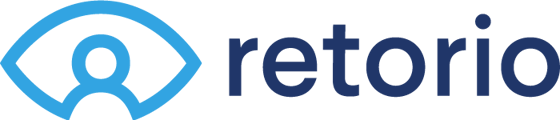Get to know Retorio’s most important features
We’ve created a simple guide that will take you from 0 to Expert in no time. Explore Retorio’s most important features with this quick overview.
Let the learning begin!
- Lists, a great way to organize videos
- Tags, an important element that connects videos to lists
- Video interview recorder, your tool to collect videos
- Questionnaires, your way to ask your users questions
- Dashboards, where Retorio's AI magic gets real
- Target profiles, to benchmark your users and find the best fit
For a start, you may want to watch this 5 minute video to see how you can collect and manage video applications with Retorio. We kept it short n' sweet for you 😉
Lists
Lists are great help for keeping an overview over your different projects (e.g., open positions). They allow you to watch, manage, and compare videos.
All your lists are shown on the left side of Retorio’s user interface. You can create new lists by clicking on the green "+" icon.
Within lists you can sort out your user videos according to various criteria, such as date of recording or any of the AI-analysis categories. To compare Retorio’s AI-output of different user videos with each other, you can enter any list and change the layout from thumbnail-view to list-view on the top right of your screen.
Please note, in every account there is one list called "all recordings". This list shows all available videos and cannot be deleted.
Tags
Lists and videos are connected through tags. Tags are simple words that enable you to determine which videos will be shown in a list. Each list only shows videos that have matching tags, and you’ll be able to select these when creating a new list.
Retorio’s cool tagging system allows you to showcase one video in several lists at the same time. Simply make sure to add all relevant tags to your lists, either new or previously used ones. Please separate different tags by comma and do not use spaces between tags.
Video Interview Recorder
Retorio’s video interview recorder is the tool that your candidates and colleagues will use to record themselves answering to your video interviews. This is an easy-to-use web plugin that can be configured according to your needs. Each video interview recorder is associated with a list (through tags).
Simply go to a list and click on "video interview" to open the video interview configurator, where you’ll be able to select between previously used questionnaires or create a new one from scratch.
Easily invite your users to a video interview by sending out an invite link or by embedding the recorder into other websites and systems.
Questionnaires
Questionnaires define the questions that the video interview recorder will show to your users. Simply go to a list of your choice and open the video interview configurator to create a new questionnaire. You can re-use already existing questionnaires in your different lists.
Retorio will record, analyze, and show one video for each question in your questionnaire. You can customize how much time your users will have to answer your questions and how many attempts they will have before they need to submit their video.
In our best practice section we provide you with helpful advice regarding questions that you might consider asking your users.
Results' Dashboards
Once you start receiving the video answers to your interviews, they will be displayed within your lists by raking (depending on the criteria you have selected to organize them by).
For each finished video interview, Retorio will show you a dashboard with the respective videos and detailed AI-output per question.
You can access a complete in-depth analysis of personality referring to the person in the uploaded videos by clicking on their video thumbnail in any of your lists.
Each dashboard gives you a personality estimation according to the Big-5 personality model, a task-fit indication, and a culture-fit indication. Moreover you can receive a short summary, a written report, and some suggestions for interview questions.
Target Profiles
Target profiles are easily set up through a questionnaire, and they allow you to benchmark your users against your job or training requirements and goals.
Target profiles are shown as black dots in the dashboard. The color of the charts in each segment tell you how well a user's values match your target profile (green = excellent fit, blue = decent fit, red = low fit).
In the background, Retorio measures deviations between assessment results and your target profiles to determine an overall job fit score that is shown as a percentage at the top of the dashboard. Within your lists, you can easily compare your participants' assessment according to this score.
_____________________
Wrap-up
Now that you know Retorio's major features in more detail, we want to show you how they will help you with your HR processes.
👉Continue to next article: Configuring video interviews